How to Archive Your D2L Brightspace Courses
Managing digital course content is a critical responsibility for institutions. As each year ends, administrators often face the question: What should I do with my Brightspace courses? Archiving is the answer. Brightspace Archiving provides a structured, secure way to preserve past courses while keeping your active environment clean, organized, and compliant.
In this blog, we’ll walk through what Brightspace Archiving is, why it matters, and how you can use it to effectively store your course materials.
Why Archive Brightspace Courses?
Archiving isn’t just about saving space—it’s about preserving institutional knowledge and protecting compliance. Here are a few reasons you should archive your D2L Brightspace courses:
- Regulatory compliance – Most institutions are required to keep course and student data for 7-11 years depending on accrediting bodies, federal and state regulations.
- Data security – Reducing unnecessary course data in your live LMS lowers the risk of exposing student information (PII/FERPA).
- Performance optimization – A leaner LMS runs faster, with fewer legacy courses cluttering up the system.
Instructional reuse – Faculty can easily retrieve past course materials for future teaching, without cluttering the main course environment.
What Is Brightspace Archiving?
Archiving is the process of moving your courses to a secure repository outside of the active LMS environment. The archive contains the entire course structure, files, assignments, discussions, quizzes, student submissions, grades and all elements needed for reference or reuse.
D2L provides Brightspace Archiving for archiving at both the course and student submission levels, making it possible to manage archives consistently across your institution.
Steps to Archive a Brightspace Course
1. Access your Brightspace Archive
2. Navigate to the Imports Tab
- Choose New Import
- Select your Import Method (By Semester, CSV Upload, Course ID, Course Search, Course End Date)
3. Begin the Download by Pressing Start Import
4. Verify the Archive
- Check Import Runs to verify completion
Best Practices for Brightspace Archiving
- Define Archiving Timeframe – Some institutions are archiving after one year in order to reduce the LMS footprint and WCAG remediation burden.
- Define Retention Policies – Work with your registrar and IT team to define how long courses should remain archived.
Document Retrieval Processes – Define the process (ticketing system) for faculty and administrators to request or retrieve archived courses.
Bringing It All Together
Archiving your D2L Brightspace courses is not just a housekeeping task—it’s a strategic process that ensures compliance, protects sensitive data, and preserves teaching materials for the future. By using the Brightspace Archiving features and following best practices, institutions can keep their LMS streamlined while safeguarding academic content.
Whether you’re an instructor looking to save your course for future use, or an administrator planning institution-wide retention policies, Brightspace Archiving gives you the tools to do it securely and effectively.